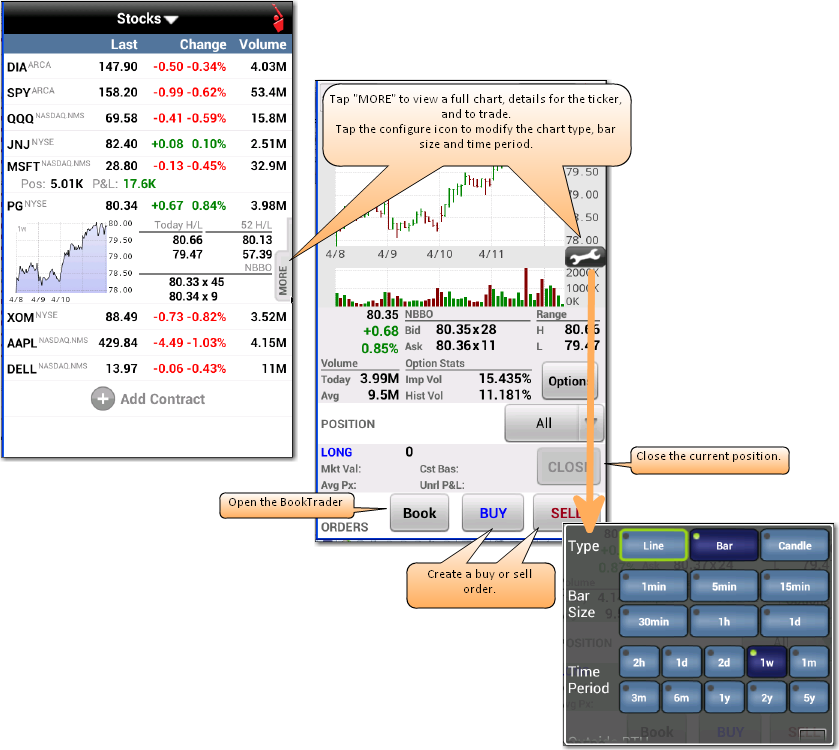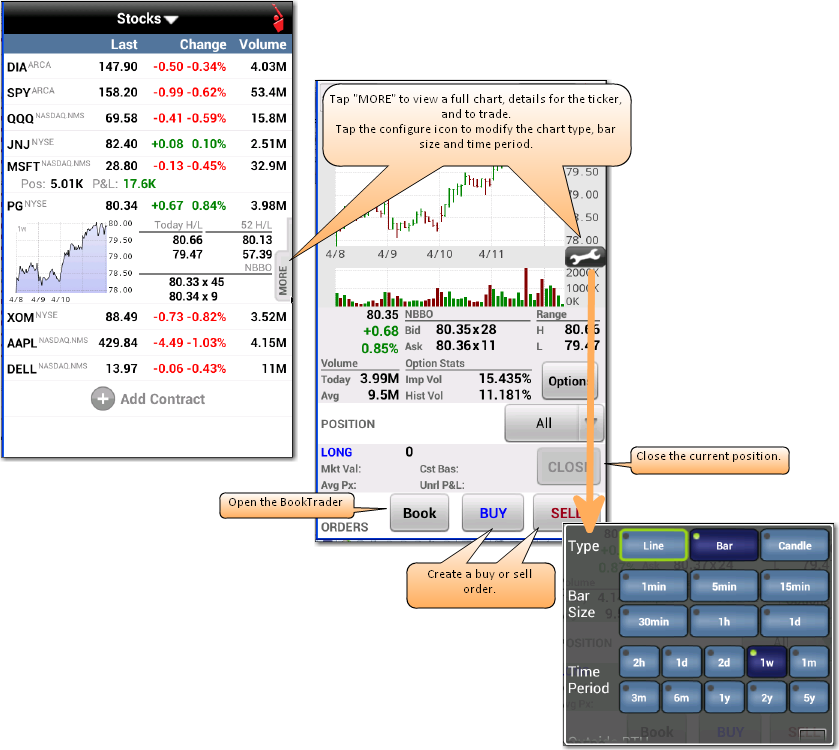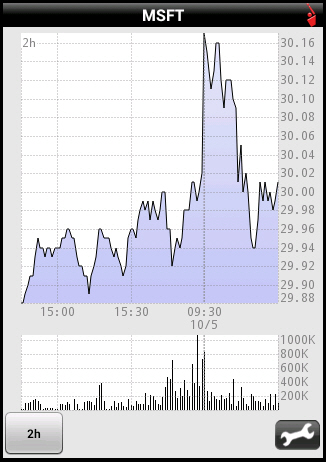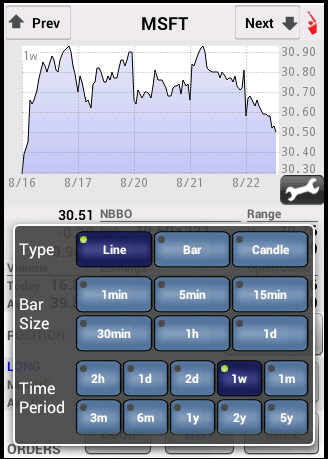Configuring a Chart
To configure a chart
- From the main menu, tap Quotes, Charts, Trading.
- Open a watchlist.
- Press the Android left and right arrow buttons until the desired watchlist opens.
- Tap the down arrow next to the watchlist name, then tap the name of the desired watchlist in the Jump to: list.
- Tap a quote to expand the view to include a mini-chart, and the high/low and NBBO for the day.
- Tap MORE to open the Quote Details page for the quote.
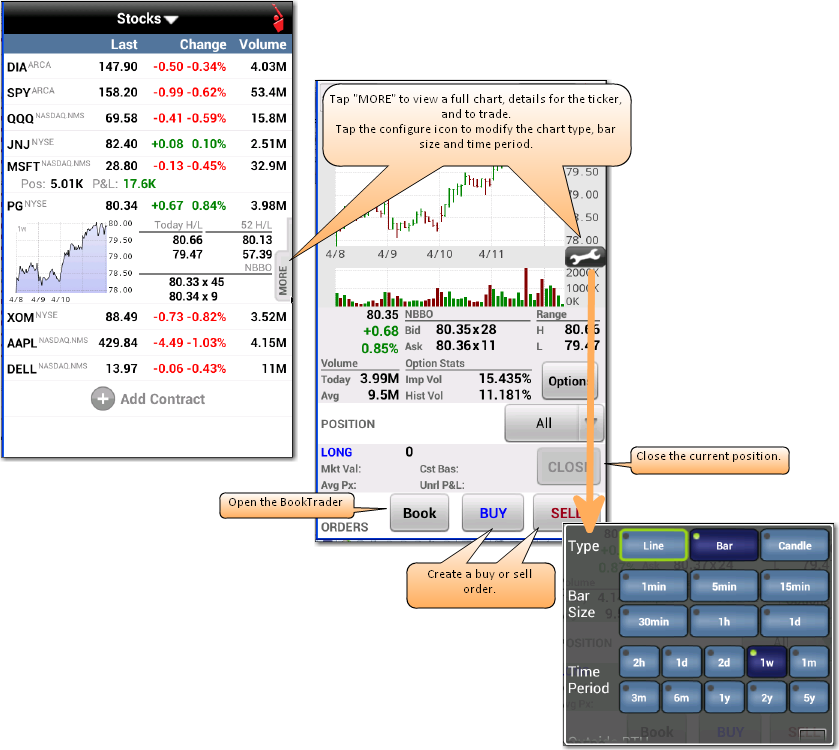
- To view a full-screen chart, tap the chart.
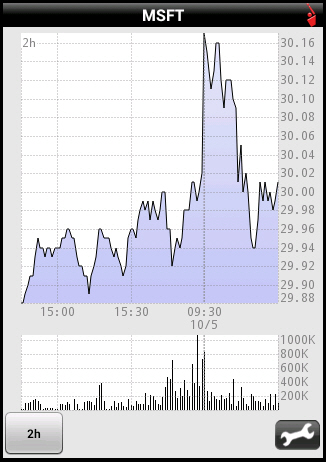
- From either the Quote Details page or the full-screen chart, tap the wrench icon.
The chart settings appear.
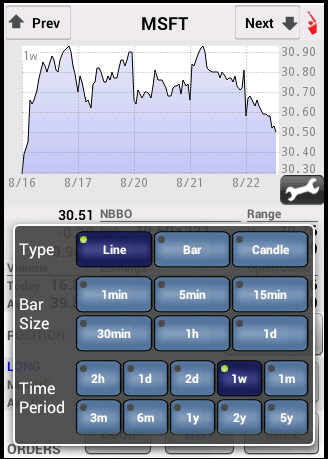
Scroll down to see more chart settings.
- Change any of the following chart settings:
- Type - Tap Line, Bar or Candle.
- Bar Size - Tap 1min, 5min, 15min, 30min, 1h or 1d.
- Time Period - Tap 2h, 1d, 2d, 1w, 1m, 3m, 6m, 1y, 2y or 5y.
- Outside RTH - Tap to include data from outside regular trading hours. A check mark appears when selected.
- Volume Chart - Tap to change to a volume chart. A check mark appears when selected.
- Annotations - Tap to turn annotation on or off. A check mark appears when annotations are turned on.
Changes are immediate. Tap the chart to return to the Quote Details page.